
As previously mentioned, the ACI infrastructure is represented as either by a class name (CN) or by a dn in the MIT. The hierarchical structure starts at the top (Root) and contains parent and child nodes. Each node in this tree is an MO that is represented by a distinguished name (DN) or a relative name (RN) that describes the object and its place in the tree. The MOs are attached or reside within class objects. The APIC controller provides the user with documentation on it's API. This extensive documentation is available on the controller. You will login into the ACI fabric at this point to view that API documentation.
In your browser go to the APIC Controller. The credentials to login into the fabric are:
Username: aciproglab04
Password: cisco.123
Once you have logged into the ACI web interface, you can proceed to open the ACI API reference documentation that
is located on the top right of the GUI under welcome aciproglab04
The API documentation is available with every APIC controller. It is built when the software API is built. As such it represents what is available as an API for this APIC running this version software.
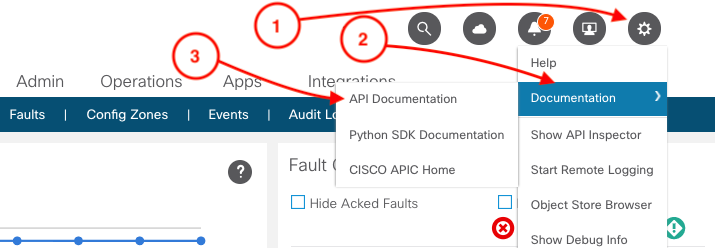
With the latest release of ACI there has been changes done to the original API documentation. This version is more modern and friendlier to finding specific objects. In the top location is now a search bar for objects or faults.
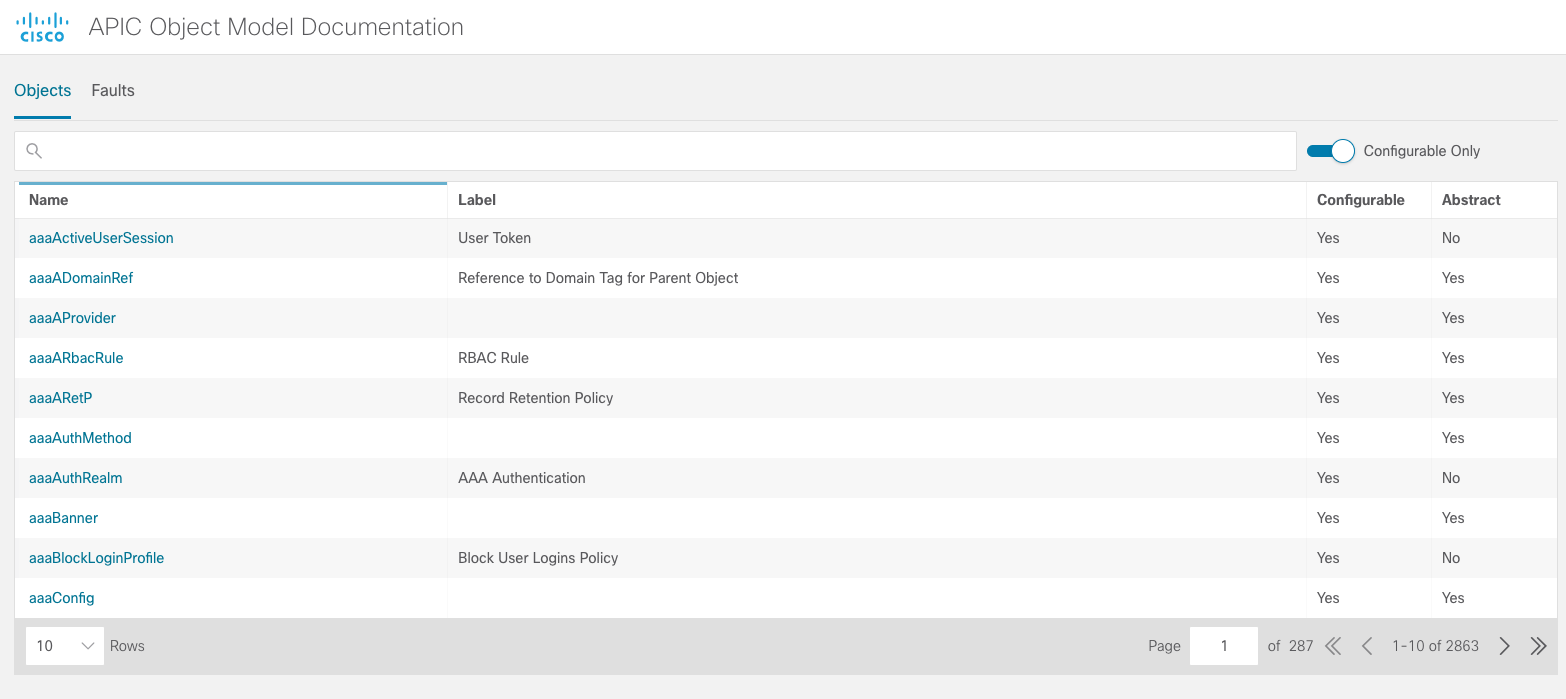
You can search for the fvCEp object we have been playing with.
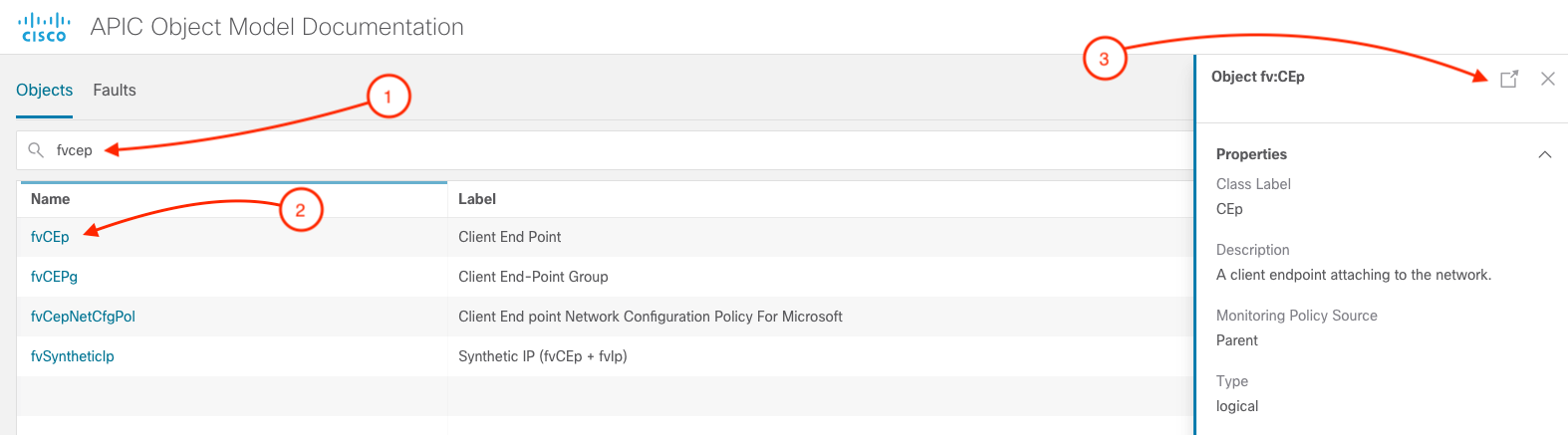
This will open the object window that provides details on the object:
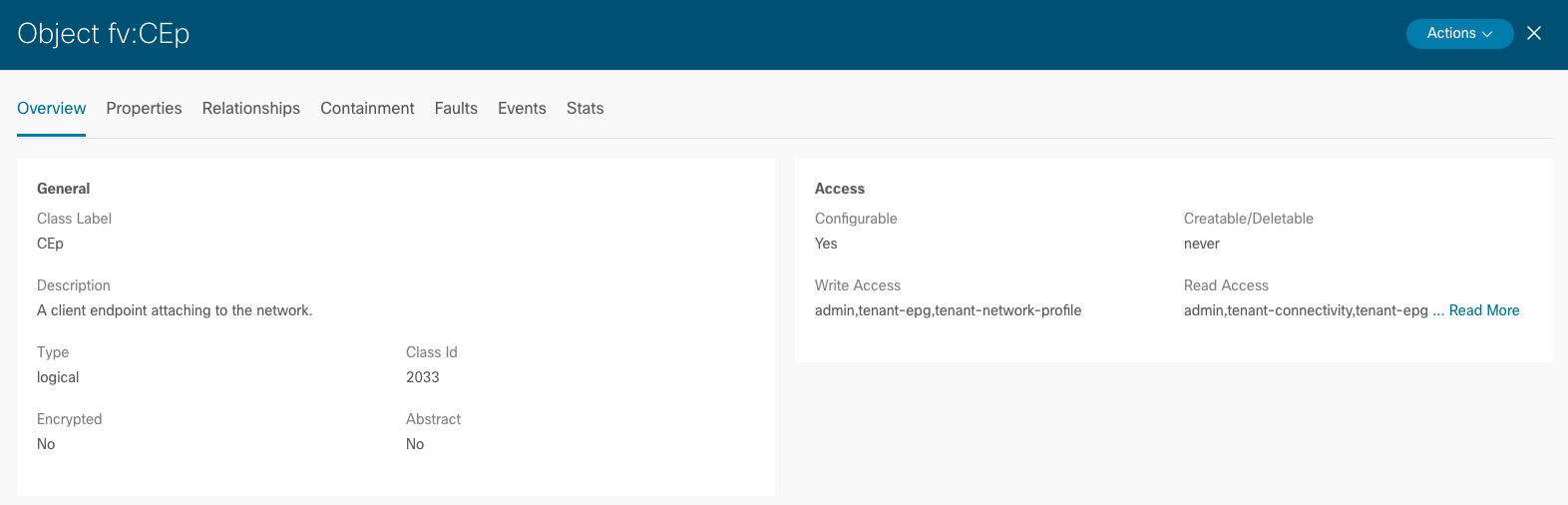
Here you can then click on the Properties TAB and disable the configurable only rocker to get all the properties of this object.
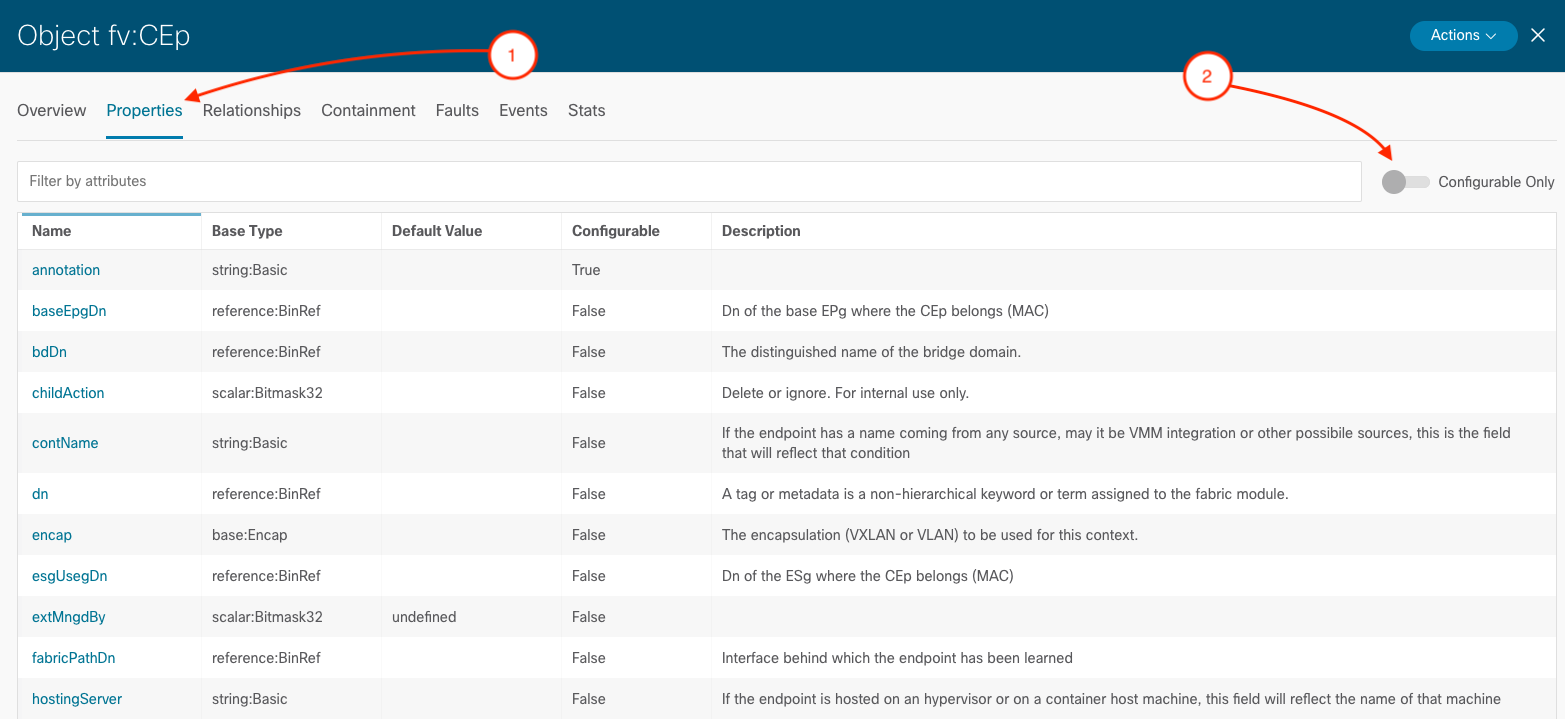
Any object inside of the ACI fabric is visible from this location. Providing you an in-depth view of what can be configured and modified.
You can search for other popular object classes:
For each object you can see what attributes are configurable.